We’re continuing to bring new ways to make Xbox better based on your feedback. This month’s update has brand-new experiences across PC gaming, Xbox apps, consoles and more. Read on for all the details:
Xbox Consoles
Pre-download Your Games and Start Playing When the Update Is Live
No more waiting for game updates to download. Now you can jump in and start playing right when the update goes live. To start using this new option on your console go to My Games & Apps > Manage > Updates where you’ll be able to see all available pre-downloads. This feature is supported by some of your favorite games now, including Sea of Thieves, Minecraft, Cassette Beasts – and expect many more titles to support it soon.
New Wish List Notifications for Free Play Days and More
Is your wish list up to date? Because it’s about to get even more helpful. Your wish list already lets you keep track of your most wanted games, Free Play Days, add-ons and more, and notifications will help you keep track of when those long-awaited games pop up. With the new update, when a game on your wish list is released, enters the Game Pass library, or becomes available as part of a Free Play Day promotion, you will now receive console notifications. These notifications can be enabled or disabled per your preference in your wish list notification settings.
PC Gaming
Game Bar Compact Mode Is Now Available for All PC Players on Windows.
In August, we announced that Game Bar Compact Mode, a new mode optimized for smaller screens and Windows handhelds, was available to Xbox Insiders.
Today, we’re excited to share that all PC players can now enjoy Game Bar Compact Mode on their favorite Windows devices. You can view recently played games, access common game launchers and other gaming utilities, and explore the Widget Store, where you can discover and manage widget applications.
With Compact Mode enabled, access to widgets and navigation is simplified to ensure you can get to the content you want as easily as possible on smaller screens. Compact Mode is also optimized to navigate with a controller, and you can quickly switch between widgets with left and right bumpers (LB/RB).
We also added a new feature in Game Bar Compact Mode to allow you to quit a game that is running by going to the Home widget, selecting the game and pressing close – giving you a faster option than quitting from the game itself or navigating out to your desktop. To turn on Compact Mode, go to Game Bar Settings and, under the General tab, switch on the Compact Mode toggle.
We’re just getting started with Game Bar and can’t wait to share new improvements such as modernizing the look and feel and adding support for virtual keyboard navigation with future updates. You can learn more about Game Bar Compact Mode by visiting the feature overview page.
More Game Management Options Coming Your Way Via the Xbox App on PC
As we announced back in August, we are continuing to enhance game management experiences in the Xbox app on PC. This time, we have made additional improvements to save you download space and time managing your library of games on PC.
- Easily view and install all add-ons upon game installation.
Now you can view and install all add-ons related to the game that you are installing, regardless of when you acquired them or if they were part of the same bundle. This helps you see all content related to the game you are installing at a glance, instead of having to navigate the app to see and install the different add-ons or content tied to the game you want to play.
- Ability to manage all your game content in one place.
If your installed game has add-ons or additional content, we’ll display it all in one place. This is also beneficial to manage any additional content you might have acquired after you added a game to your collection. To access this new view, right-click on any game that you have installed either going to your library or the left navigation panel. Then click on “Manage” and go to the new “Add-ons” section.
Xbox App on Mobile
The Xbox App on Mobile – Coming Soon with Xbox Game Pass
The Xbox app on mobile is the perfect hub to stay connected with your games and community, right from your phone or tablet. Starting this week, we’re streamlining the mobile app experience by moving features from the separate Xbox Game Pass app into the Xbox app. These updates will be available for Xbox beta members on mobile and will be coming to everyone soon. As part of these changes, we will no longer support new downloads of the Xbox Game Pass app, starting in November.
Key features – like the ability to explore Game Pass and manage your membership – will now be found in one place with the Xbox app on mobile. You’ll be able to browse the full Game Pass catalog to find your favorite games and stay in the loop with alerts for new games coming to the service. If you’re a Game Pass Ultimate member, you’ll also be able to view and claim your Perks. Game Pass Ultimate members can also stream select games through Xbox Cloud Gaming on their iOS or Android devices using a supported browser at xbox.com/play.
You can continue to use all the features you love in the Xbox app, including staying connected with your friends or receiving the latest updates and notifications for your favorite games. Use party chat for video or voice calls while gaming, watching a show, or just hanging out. Celebrate your epic gaming moments by sharing game clips and screenshots on your favorite social networks. Check out your achievements and game stats and compare your progress with friends at any time. And if you’re away from home, you can install new games on your console, so they are ready to play when you are.
Keep the Xbox app on mobile up to date for the latest content.


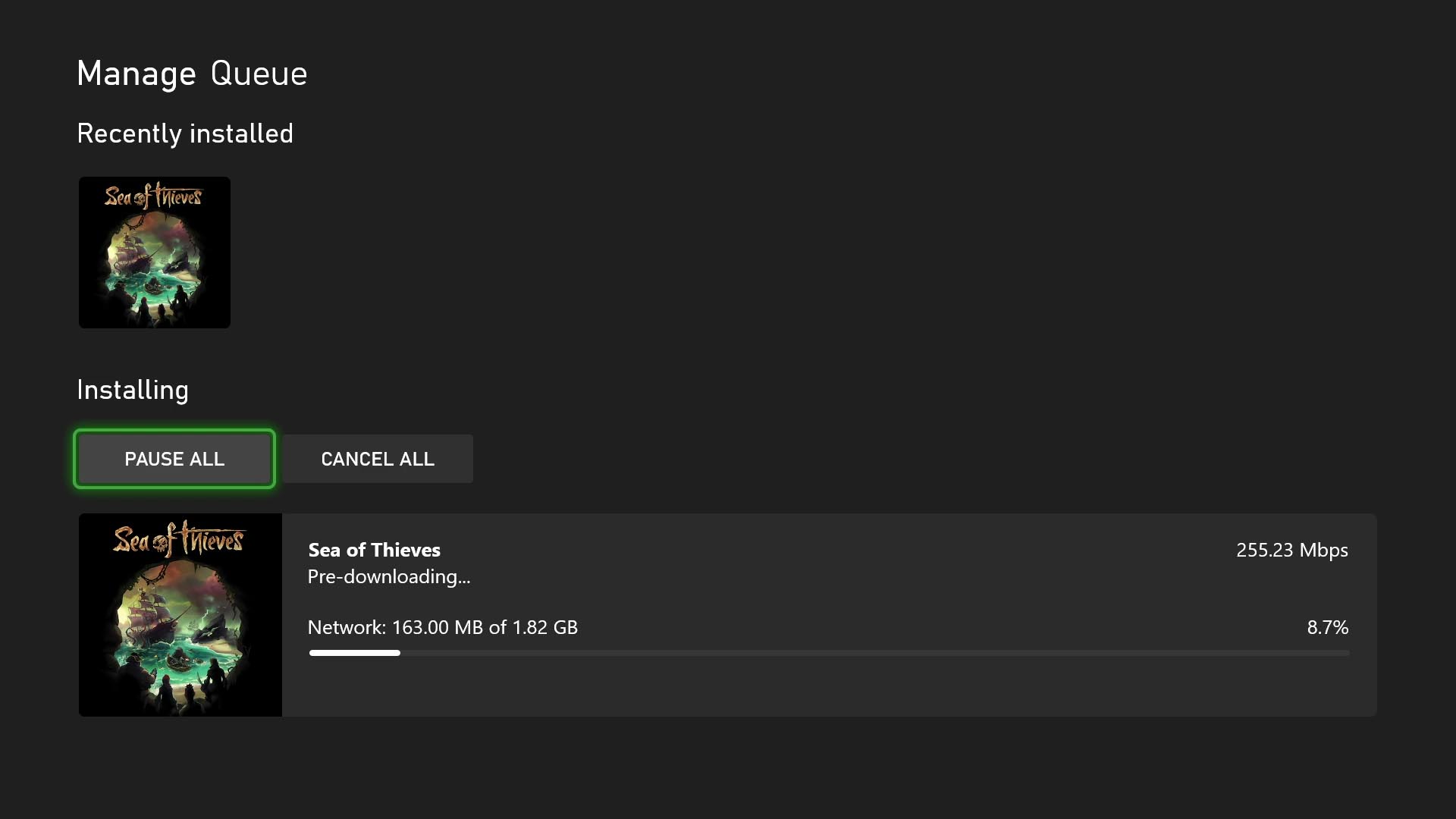
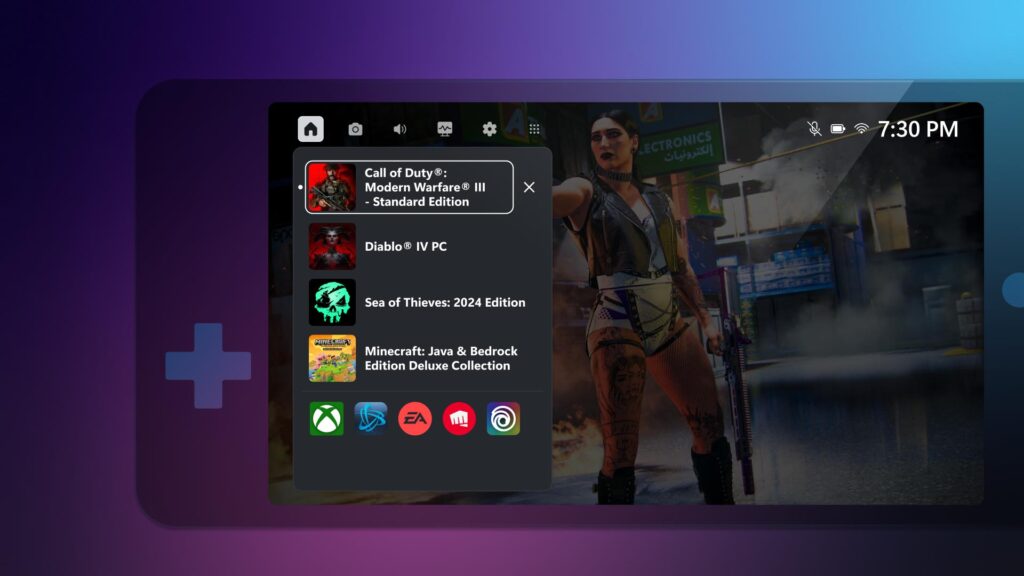
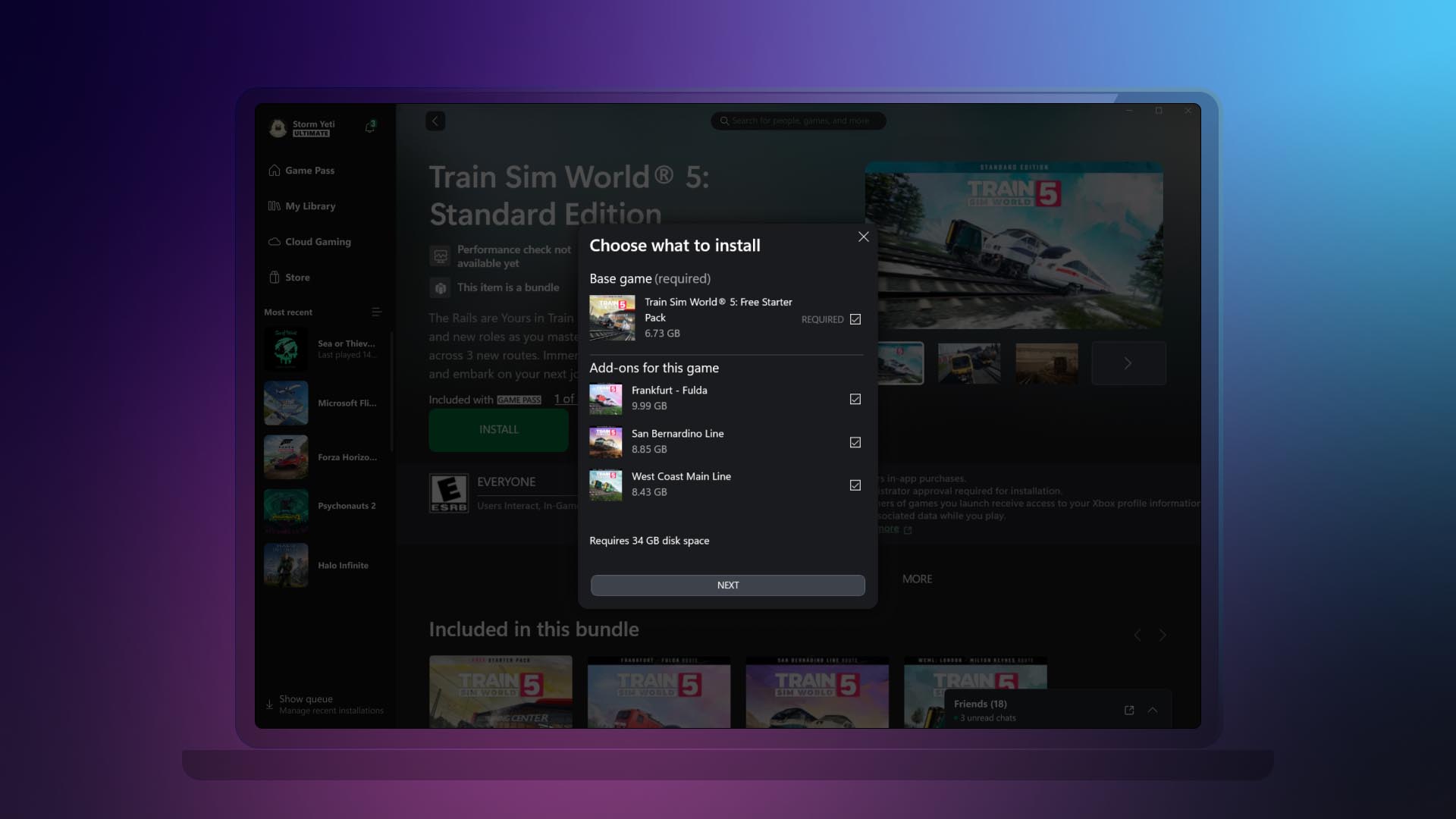
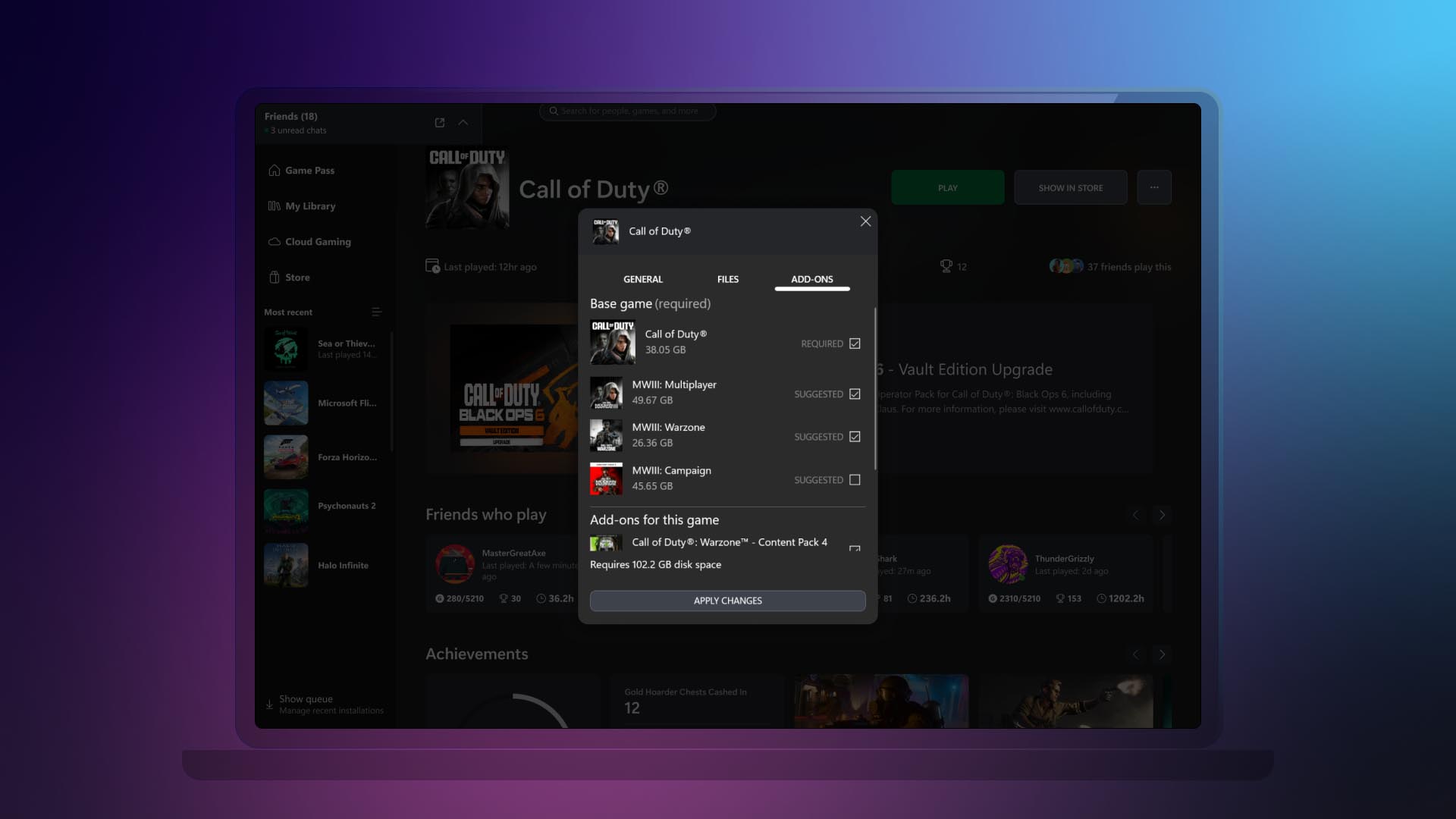
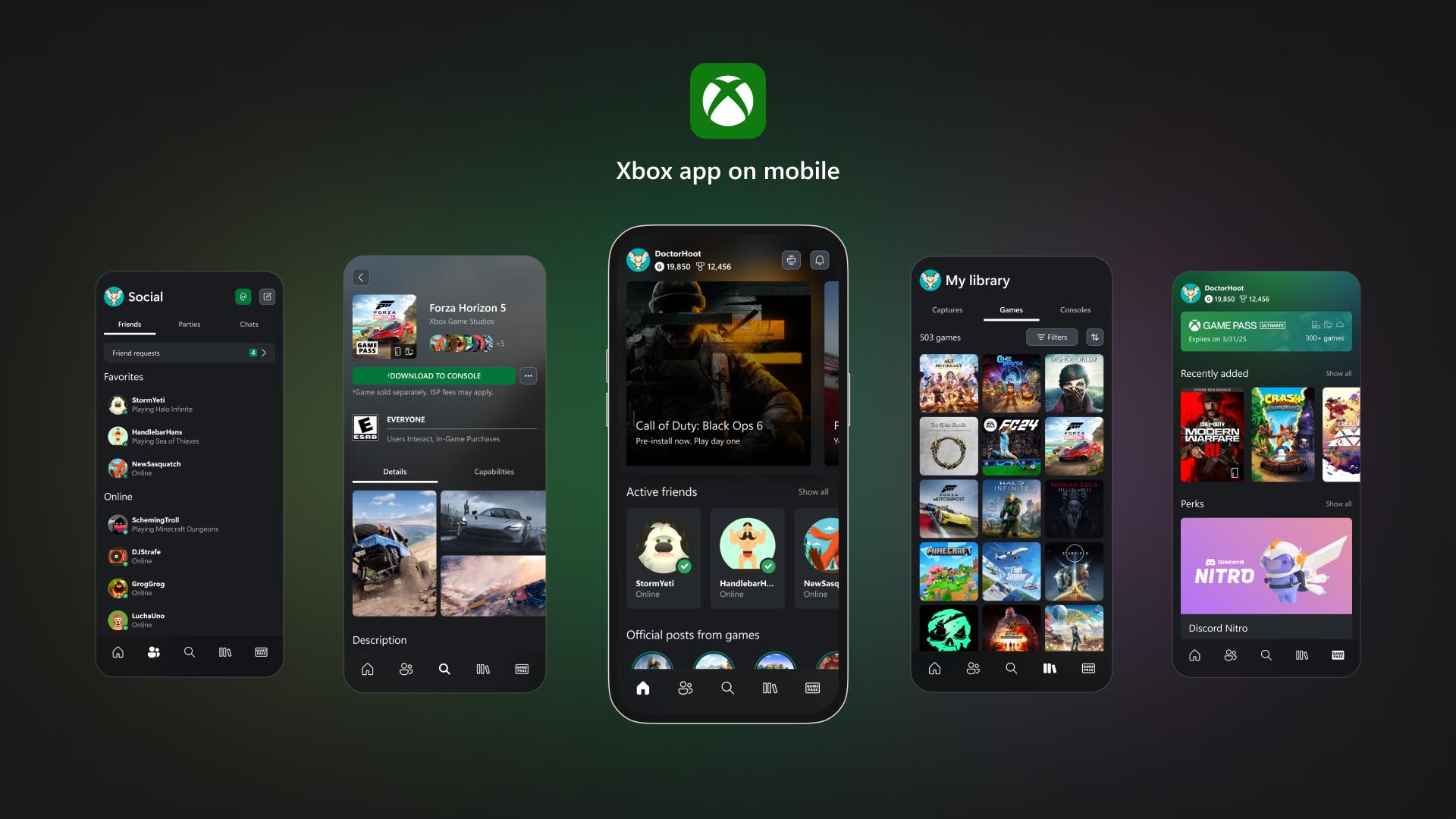
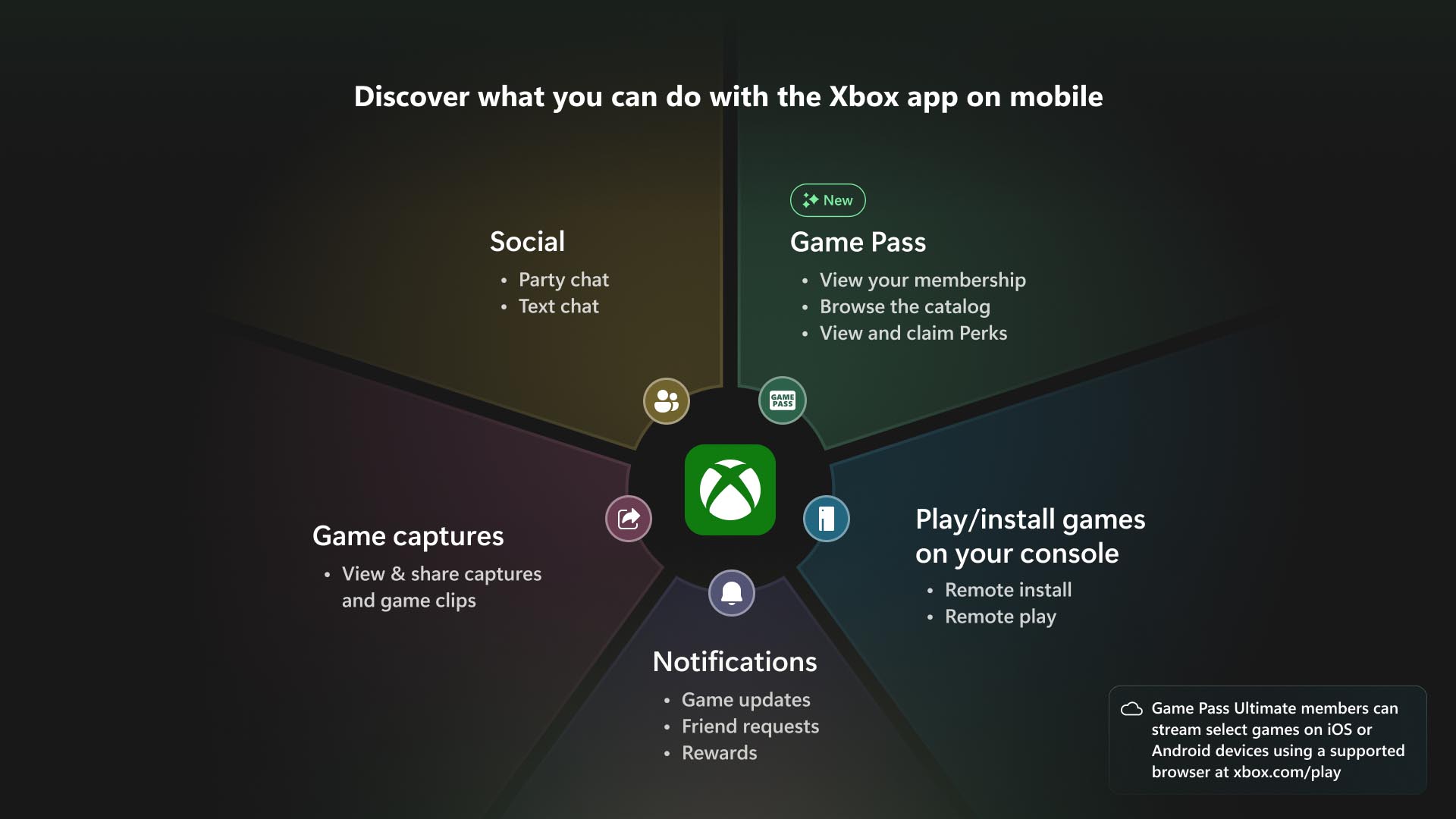
No comments:
Post a Comment
In order to keep this page civil and clean all comments will need approval.