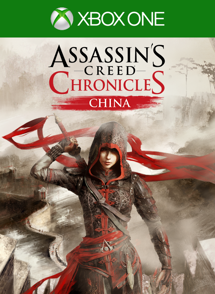Turning off Cortana will return your Xbox One to the default voice commands, which are triggered by saying "Xbox..." followed by your orders. Cortana specific commands such as "Cortana, what's the weather like?" or any of the natural language commands relating to Xbox Live will no longer work as a result of this. Additionally, you will no longer be able to use voice commands via a headset as Cortana will revert to her legacy, Kinect-only implementation.
- Double tap the Xbox logo button on your controller. Or, if you're using a Kinect or headset microphone, just say "Hey Cortana, go to settings" and skip to step #3.
- Select Settings. It is the gear icon.
- Select All Settings.
- Select System.
- Select Cortana Settings.
- Tap the A button on your controller. Cortana will snap to the right side of the screen.
- Tap down to select the toggle in the Cortana pane.
- Tap the A button to switch Cortana off. You will be prompted that your Xbox will require a restart for this change to take effect.
- Select Reset console. Your Xbox One will reboot with the legacy voice commands enabled instead of Cortana.
How to turn on Cortana on the Xbox One
- Double tap the Xbox logo button on your controller. Or, if you're using a Kinect, just say "Xbox, go to settings" and skip to step #3.
- Select Settings. It is the gear icon.
- Select All Settings.
- Select System.
- Select Cortana Settings.
- Tap the A button on your controller. You will then be guided through some telemetry agreements and prompted to reboot your Xbox.