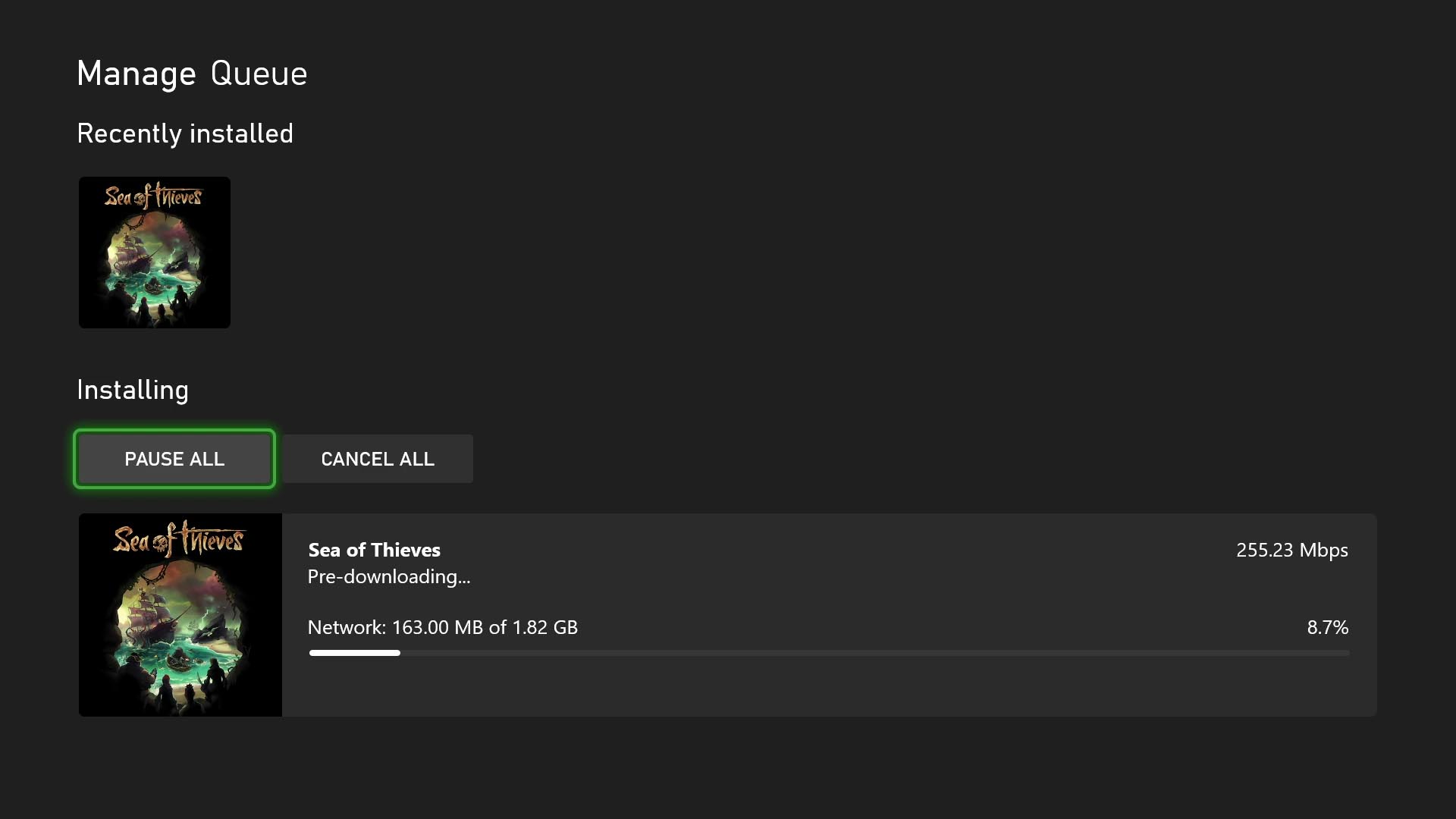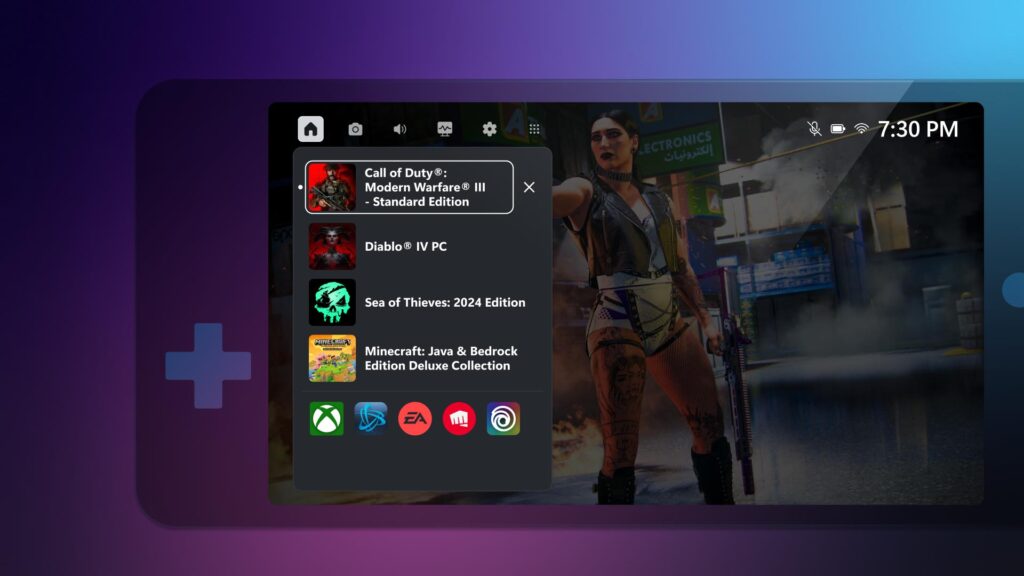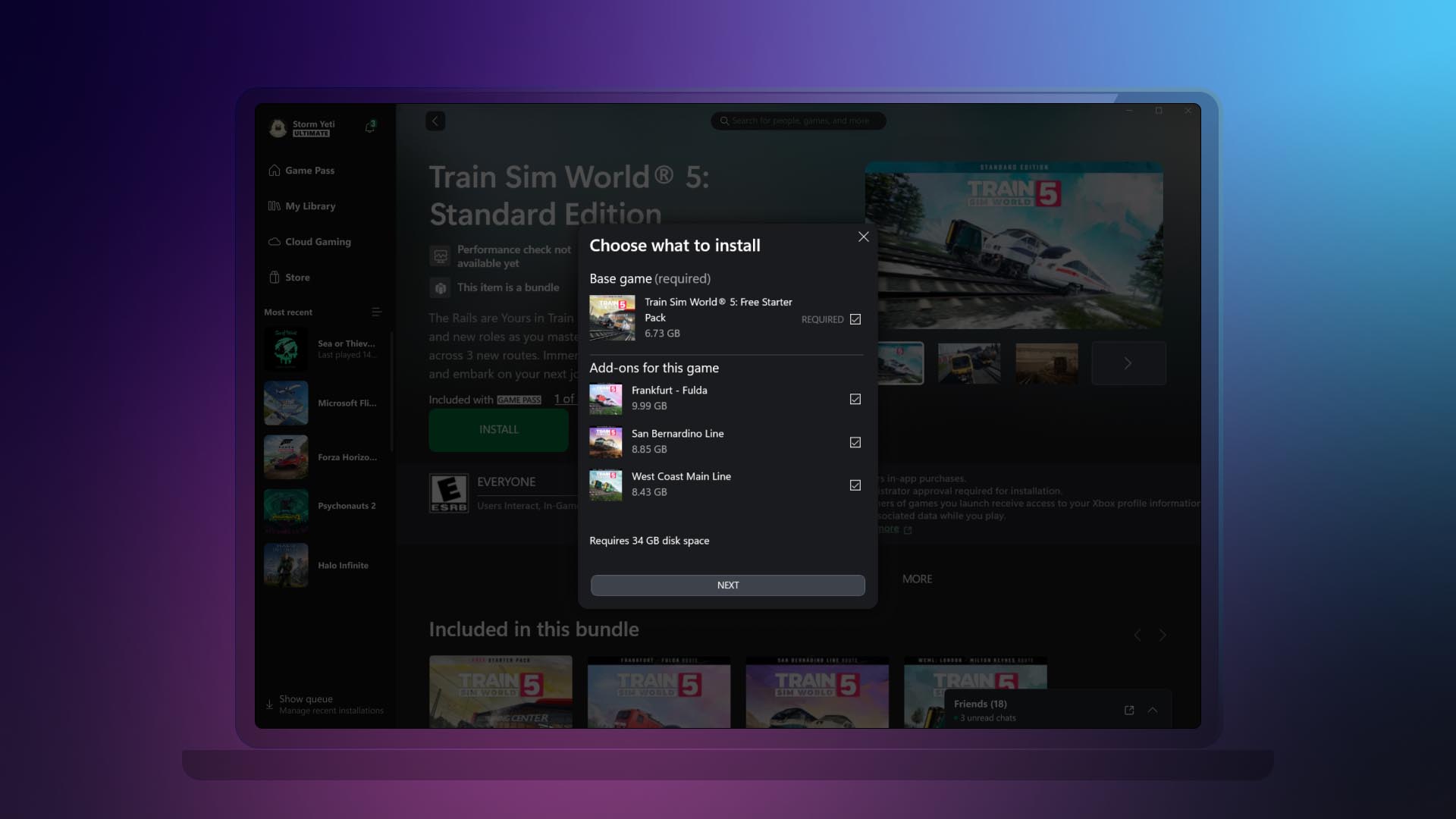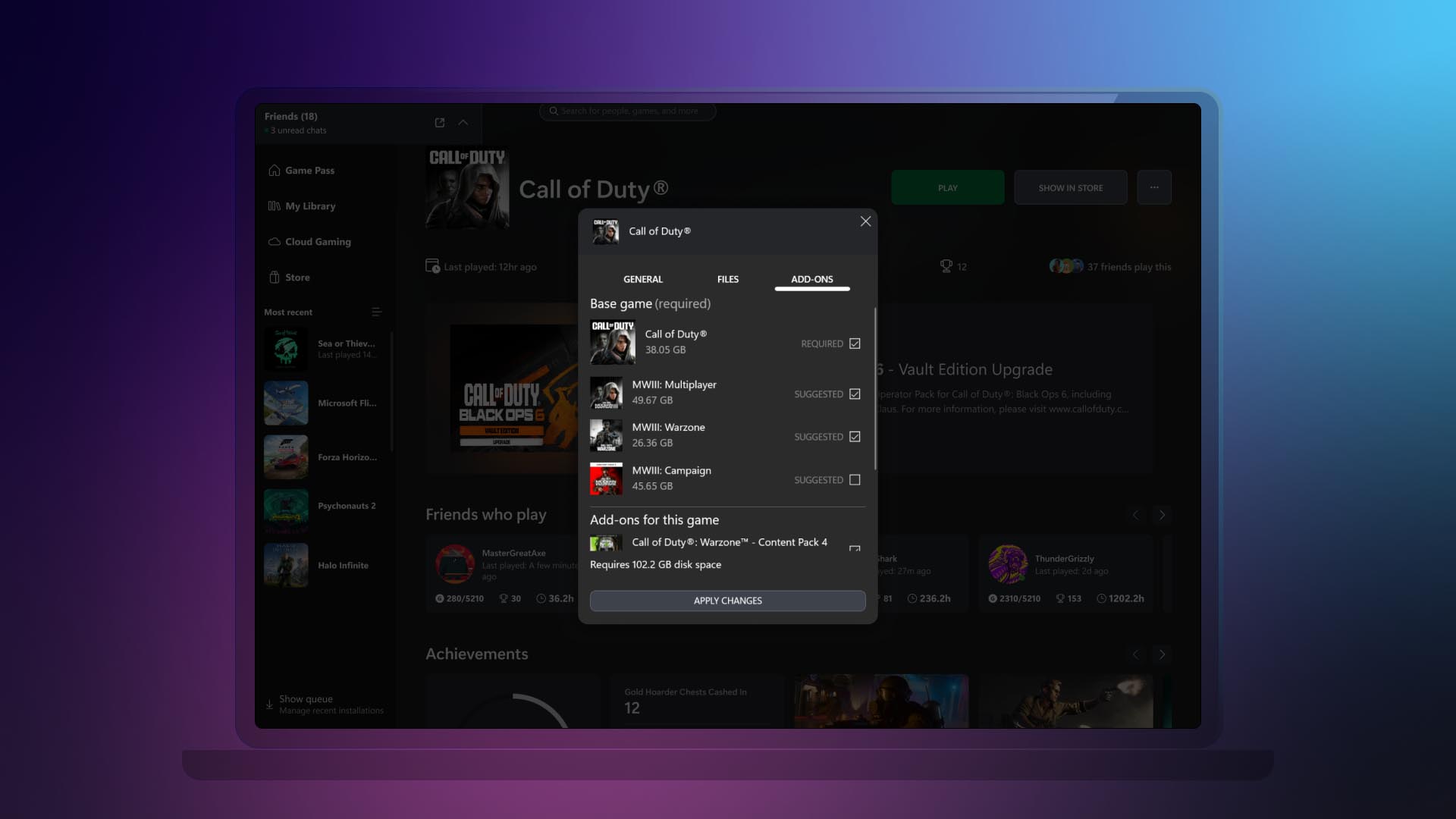Welcome to XboxIssues
Welcome. I decided to make this blog after being a Xbox Ambassador for a number of years.
If you don't know an Ambassador is a Volunteer that Microsoft uses to help ease the load on the actual hard working support people.
I noticed that alot of the questions I would get could easily be solved by using Microsofts Xbox.com site.
Since some of the help articles may be hard to find, understand or the issue may be called something different in the gaming community making it more difficult to solve, I've decided to make this blog to make it easier for fellow gamers to get xbox assistance, news and all things Xbox.
Friday, September 27, 2024
Wednesday, September 25, 2024
SYSTEM UPDATE: Xbox September Update – Game Bar Compact Mode Now Available & More
We’re continuing to bring new ways to make Xbox better based on your feedback. This month’s update has brand-new experiences across PC gaming, Xbox apps, consoles and more. Read on for all the details:
Xbox Consoles
Pre-download Your Games and Start Playing When the Update Is Live
No more waiting for game updates to download. Now you can jump in and start playing right when the update goes live. To start using this new option on your console go to My Games & Apps > Manage > Updates where you’ll be able to see all available pre-downloads. This feature is supported by some of your favorite games now, including Sea of Thieves, Minecraft, Cassette Beasts – and expect many more titles to support it soon.
New Wish List Notifications for Free Play Days and More
Is your wish list up to date? Because it’s about to get even more helpful. Your wish list already lets you keep track of your most wanted games, Free Play Days, add-ons and more, and notifications will help you keep track of when those long-awaited games pop up. With the new update, when a game on your wish list is released, enters the Game Pass library, or becomes available as part of a Free Play Day promotion, you will now receive console notifications. These notifications can be enabled or disabled per your preference in your wish list notification settings.
PC Gaming
Game Bar Compact Mode Is Now Available for All PC Players on Windows.
In August, we announced that Game Bar Compact Mode, a new mode optimized for smaller screens and Windows handhelds, was available to Xbox Insiders.
Today, we’re excited to share that all PC players can now enjoy Game Bar Compact Mode on their favorite Windows devices. You can view recently played games, access common game launchers and other gaming utilities, and explore the Widget Store, where you can discover and manage widget applications.
With Compact Mode enabled, access to widgets and navigation is simplified to ensure you can get to the content you want as easily as possible on smaller screens. Compact Mode is also optimized to navigate with a controller, and you can quickly switch between widgets with left and right bumpers (LB/RB).
We also added a new feature in Game Bar Compact Mode to allow you to quit a game that is running by going to the Home widget, selecting the game and pressing close – giving you a faster option than quitting from the game itself or navigating out to your desktop. To turn on Compact Mode, go to Game Bar Settings and, under the General tab, switch on the Compact Mode toggle.
We’re just getting started with Game Bar and can’t wait to share new improvements such as modernizing the look and feel and adding support for virtual keyboard navigation with future updates. You can learn more about Game Bar Compact Mode by visiting the feature overview page.
More Game Management Options Coming Your Way Via the Xbox App on PC
As we announced back in August, we are continuing to enhance game management experiences in the Xbox app on PC. This time, we have made additional improvements to save you download space and time managing your library of games on PC.
- Easily view and install all add-ons upon game installation.
Now you can view and install all add-ons related to the game that you are installing, regardless of when you acquired them or if they were part of the same bundle. This helps you see all content related to the game you are installing at a glance, instead of having to navigate the app to see and install the different add-ons or content tied to the game you want to play.
- Ability to manage all your game content in one place.
If your installed game has add-ons or additional content, we’ll display it all in one place. This is also beneficial to manage any additional content you might have acquired after you added a game to your collection. To access this new view, right-click on any game that you have installed either going to your library or the left navigation panel. Then click on “Manage” and go to the new “Add-ons” section.
Subscribe to:
Comments (Atom)