Stream your games from your Xbox to your Discord friends
We heard that you wanted more Discord features! Starting this week, you can stream gameplay directly from your Xbox to your Discord friends. With a simple click on “Stream your game,” your Discord friends can now watch as you play your favorite console games.
To get started, first link your Discord account. Then you can join voice channels from your Discord servers directly from your Xbox console. To navigate there, press the Xbox button on your controller to open the guide, scroll to Parties & chats, and select Discord. Then scroll through your available Discord servers, jump into a voice channel with friends, and share your gameplay!!
This feature is out just in time for Starfield! Share as you make your custom character, uncover new planets, build some amazing ships, and discover all there is in Bethesda’s amazing new universe. Be sure to join the official Bethesda Discord channel to stay up to date on the Starfield launch and more!
Whether you are planning to stream Starfield or any of your other favorite games, it is easy to get started and have fun with your friends cheering you on.
Variable Refresh Rate (VRR) update for Xbox Series X|S consoles
Variable Refresh Rate (VRR) allows your TV or monitor to dynamically adjust its refresh rate based on the frame rate of the content you’re viewing to give you a smooth, artifact-free experience while you game. However, if you’re using your Xbox Series X|S for entertainment experiences, you may not always want VRR enabled.
Starting this week, you can choose how you want VRR enabled on your Xbox Series X or Series S console. To select your option, go to General > TV & display options > Video,and then go to the dropdown menu for VRR. You can select if you want VRR to be “Always On,” “Gaming Only,” or “Off.”
New places to view and redeem Rewards
Rewards are now easier to find on your Xbox with the new Rewards tab. You can jump to them quickly by pressing the Xbox button to open the guide, choosing Profile & system, selecting your profile, and then choosing My Rewards, where you’ll find your Xbox Game Pass Quests.
Ask to join your friend’s gaming session
Want to check if there’s room in your friend’s gaming session before joining the party? Now you can go over to your friend’s profile and select the ‘Ask to join game’ option.
Your friend will receive a notification of your request to join, and they can respond back to you with a game invite, a party invite, or a message.
Xbox voice reporting – support a safer community for all Xbox players
In July we announced platform-wide voice reporting to give players the option to capture and report inappropriate in-game voice chats. Voice reporting equips Xbox Series X|S and Xbox One players with the ability to capture a 60-second video clip of an in-game voice incident that they believe violates Xbox Community Standards and submit it as evidence to the Xbox Safety Team for review.
This feature is purpose-built to support the wide variety of in-game interactions between players and works across thousands of games that offer in-game multiplayer voice chat, including Xbox 360 backward compatible titles. Voice reporting is available starting this week to Xbox console players in select English-language markets (U.S., UK, Canada, Ireland, Australia, and New Zealand).
New wish list notifications – Microsoft Store on Xbox
Getting updates on your wish list is getting easier. Want to be the first to get the game when it’s available? Now you can get a notification when your wish list games go from pre-order to release, and when your wish list games enter Game Pass.
The new wish list notifications will show up in the guide and as a pop-up to let you know when your wish list games are available. In Settings > Preferences > Store notifications, you can decide if you want to see notifications in the guide, when your wish list items are released, when they are available with Game Pass, and more.
Easily pair new accessories to your Xbox console
You can now easily pair new accessories to your Xbox console without having to move from your couch to push your Xbox console’s Pair button. To get started, open the Xbox Accessories app, and use the new “Connect a Device” option.
We just updated the Xbox app on PC with new features, faster performance, and celebrations for upcoming games. There are also improvements to game details page load times so you can get to the install button even faster, in addition to new fonts, button styles, and animations across the app. You’ll also see updates for your Library and Installation queue, including filters for Installed, Owned, and In Game Pass, so that you can quickly find your favorite games. Other updates to the Xbox app on PC include a collapsible Play Later list, while the Installation queue now has a consolidated settings menu to make it even easier to manage your preferred installation drive, automatic updates, and more.
The game launch countdown is back so you can track a game’s release to the minute – no more guessing! You can find the countdown on a game’s details page before it releases.
Are you ready to jump into Starfield? The Xbox app’s launch screen has a new Starfield-inspired key art to celebrate Bethesda’s first new universe in 25 years.
You can visit the official Xbox app on PC support site here to see a list of all the changes included in this release.



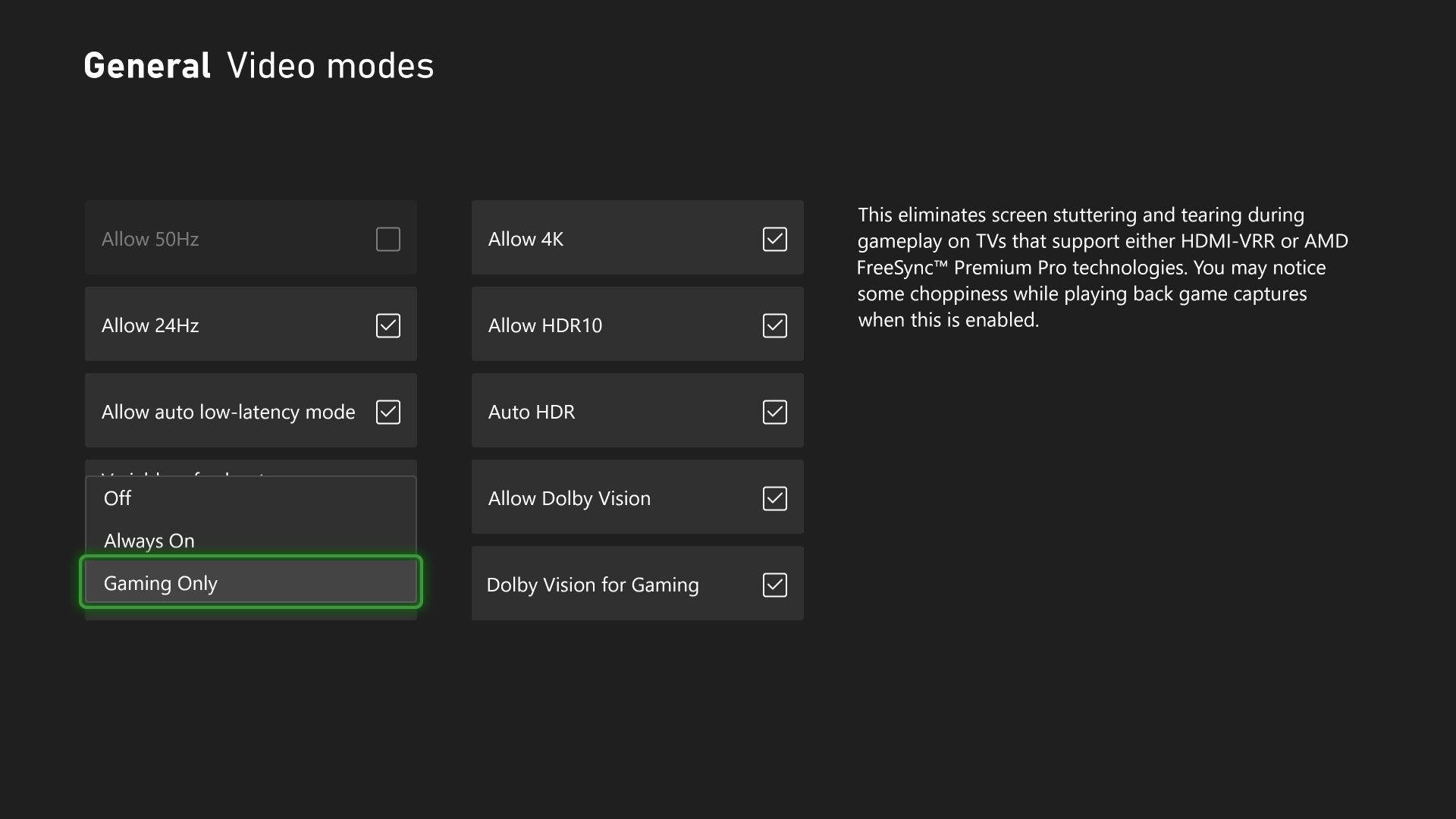
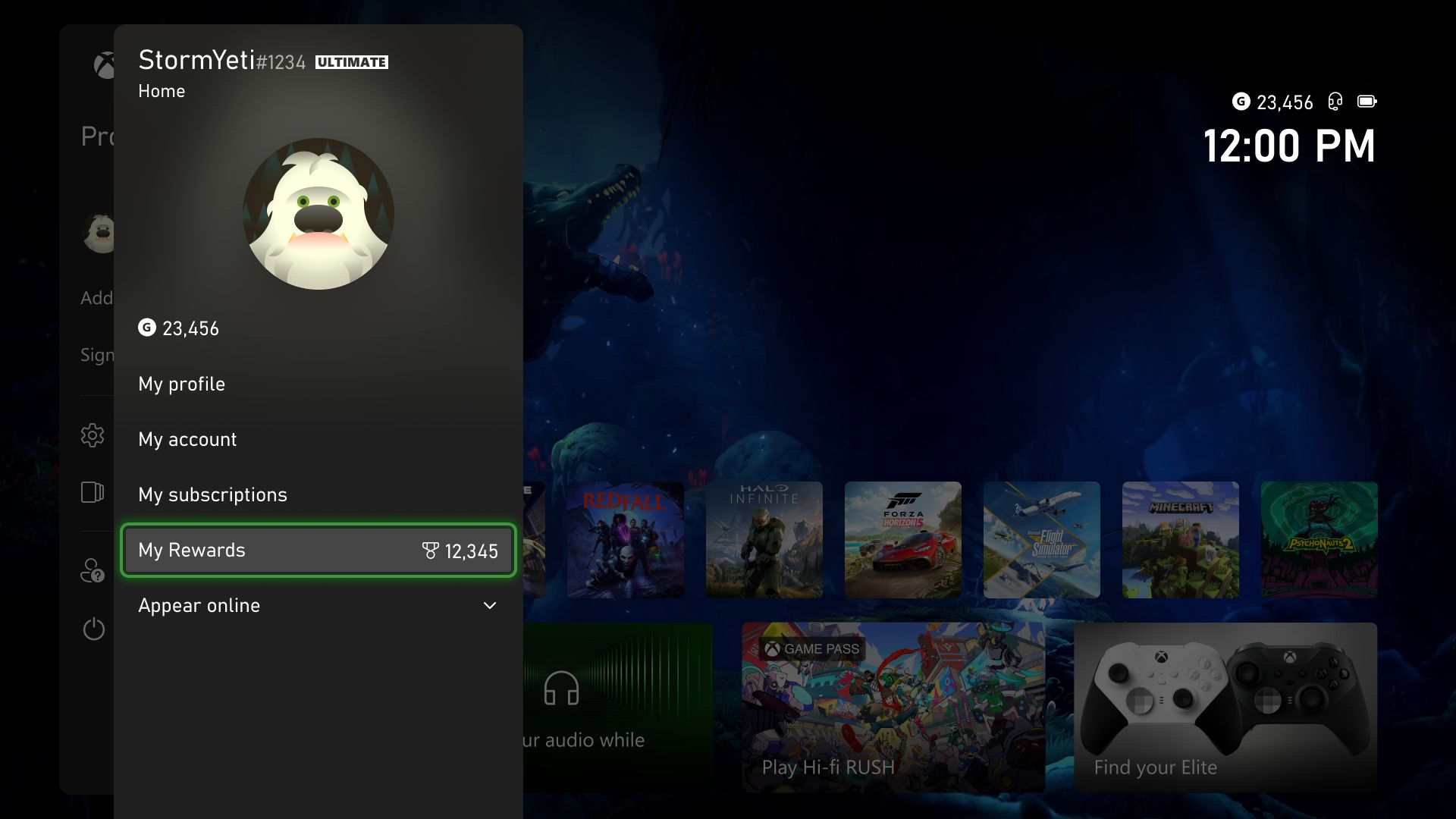
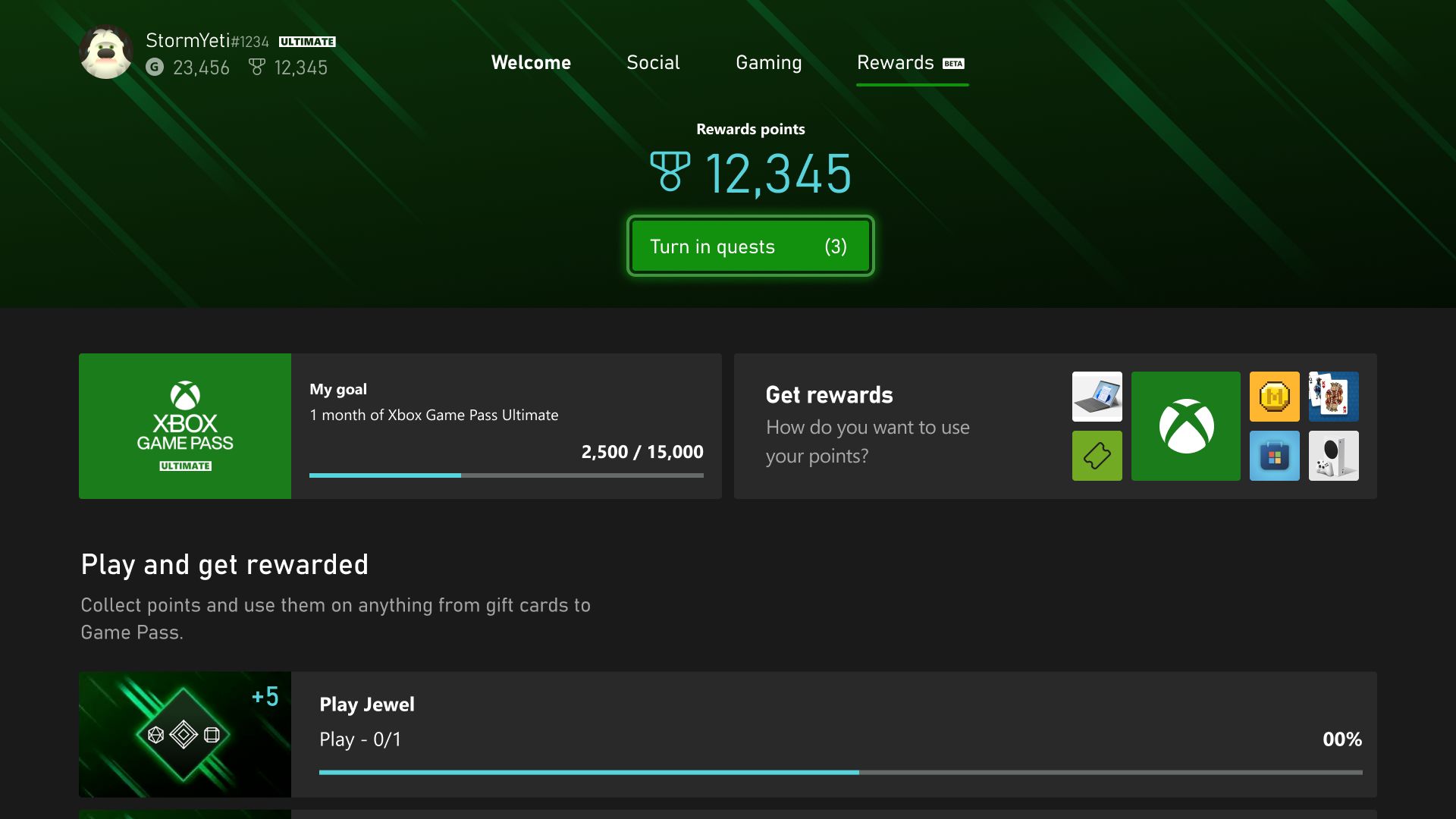

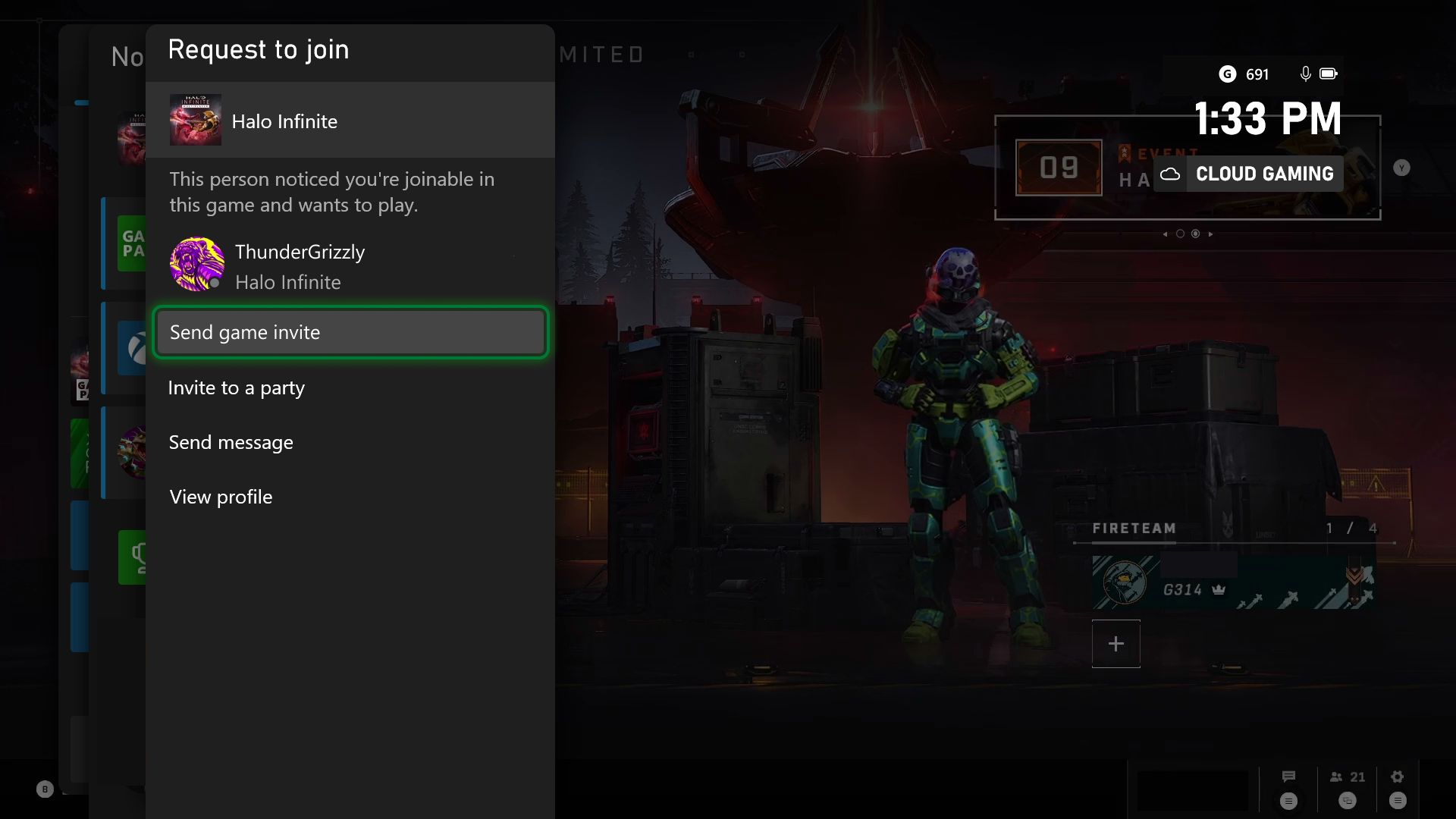
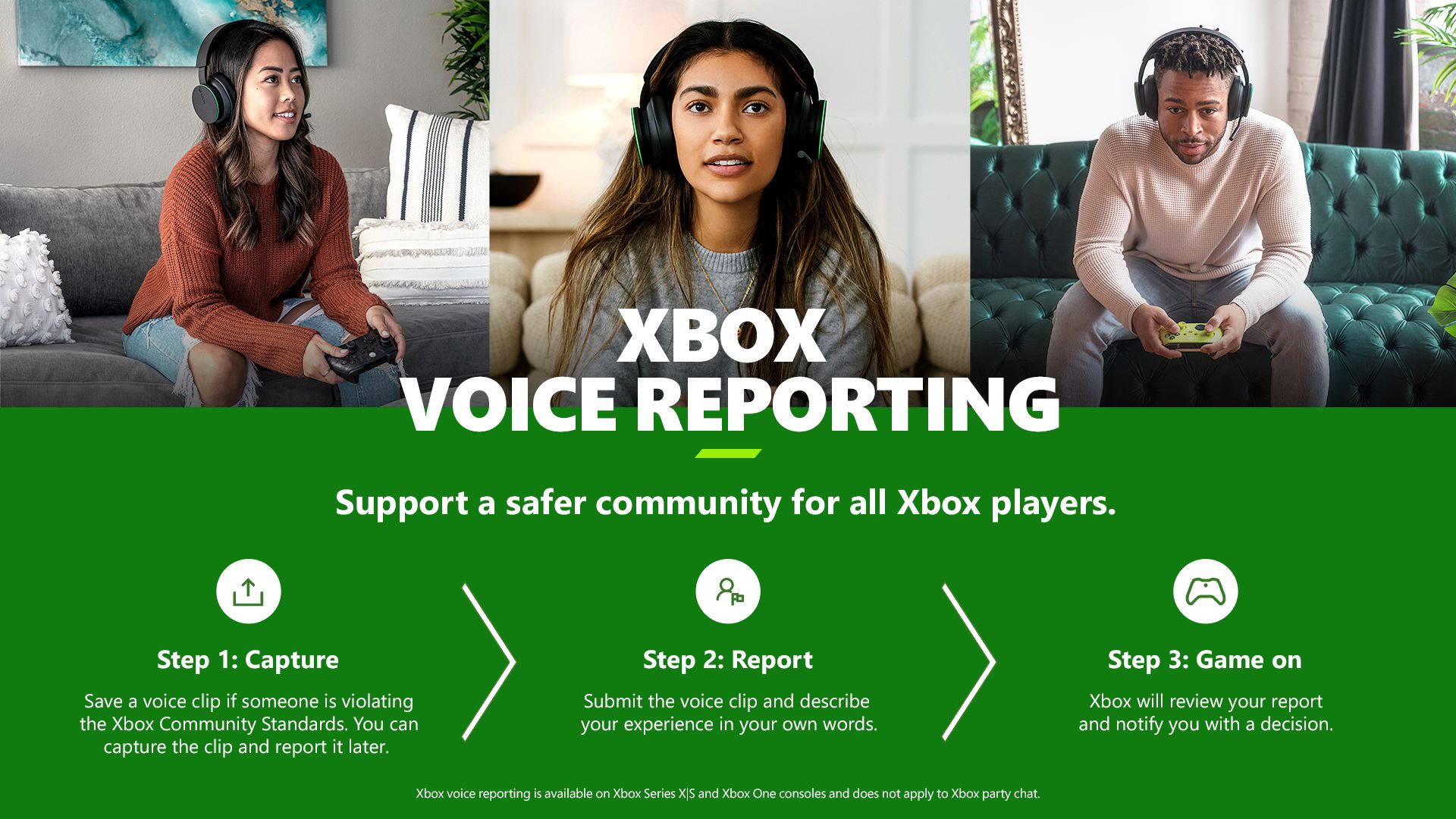
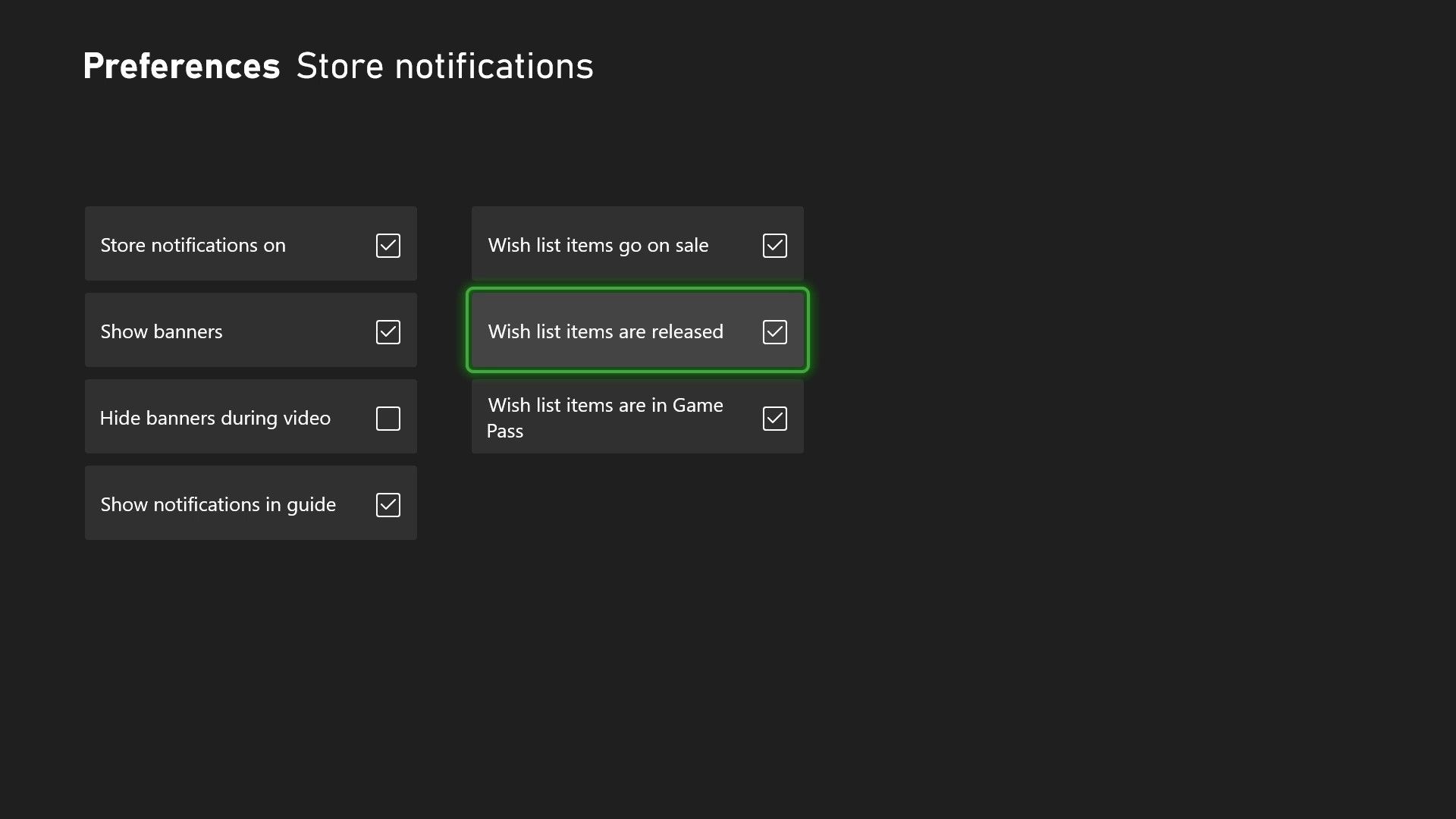
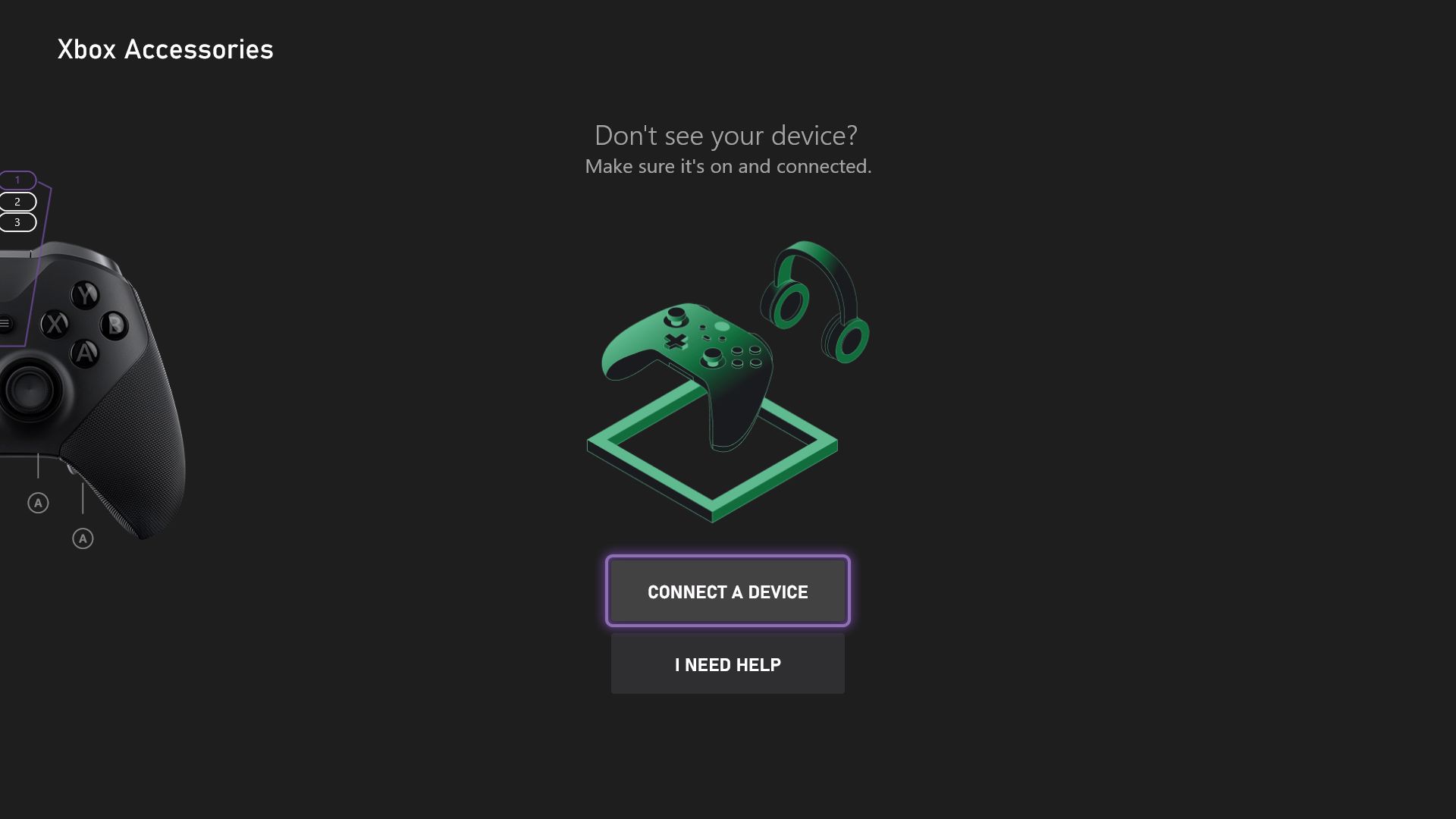
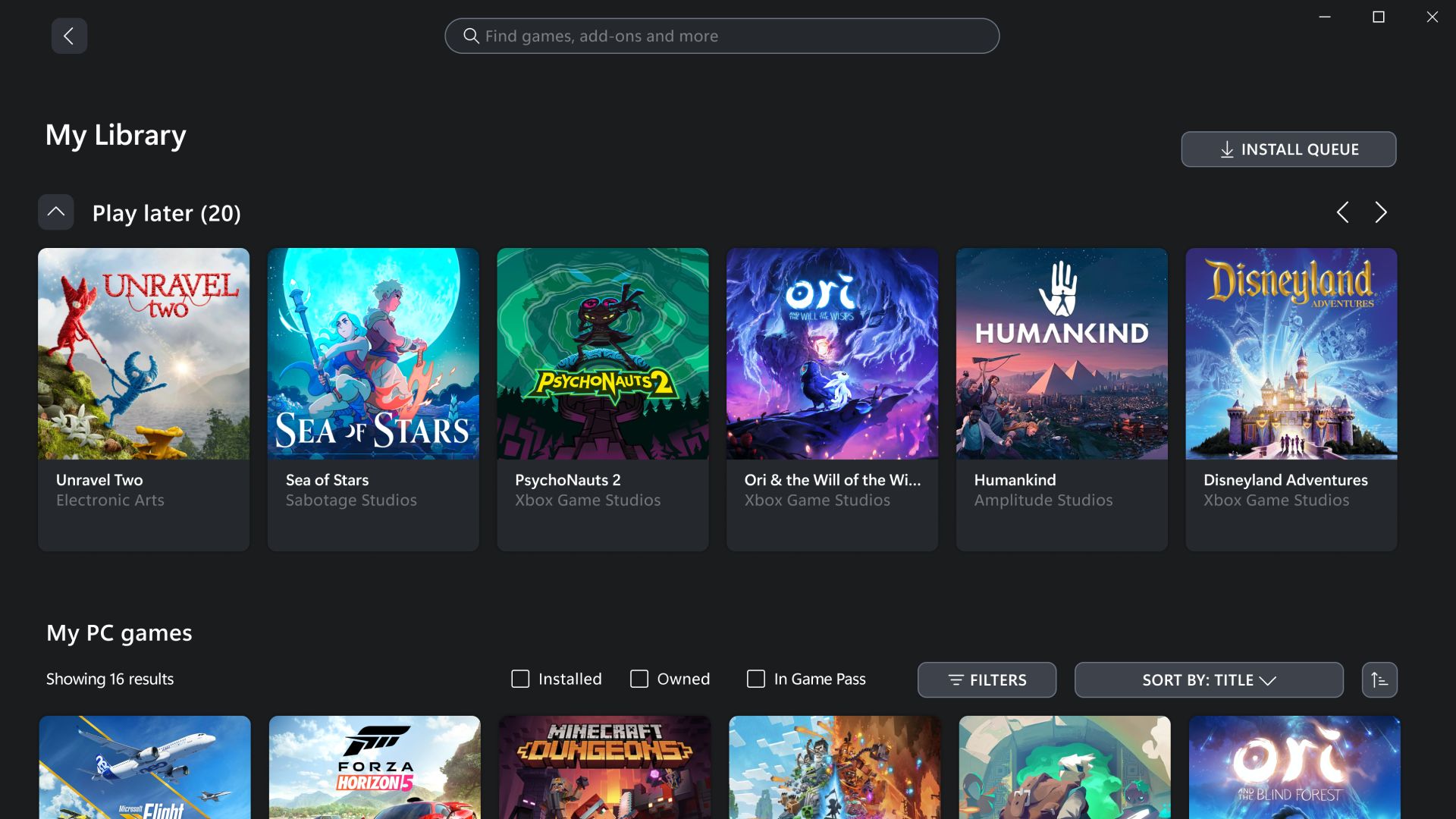
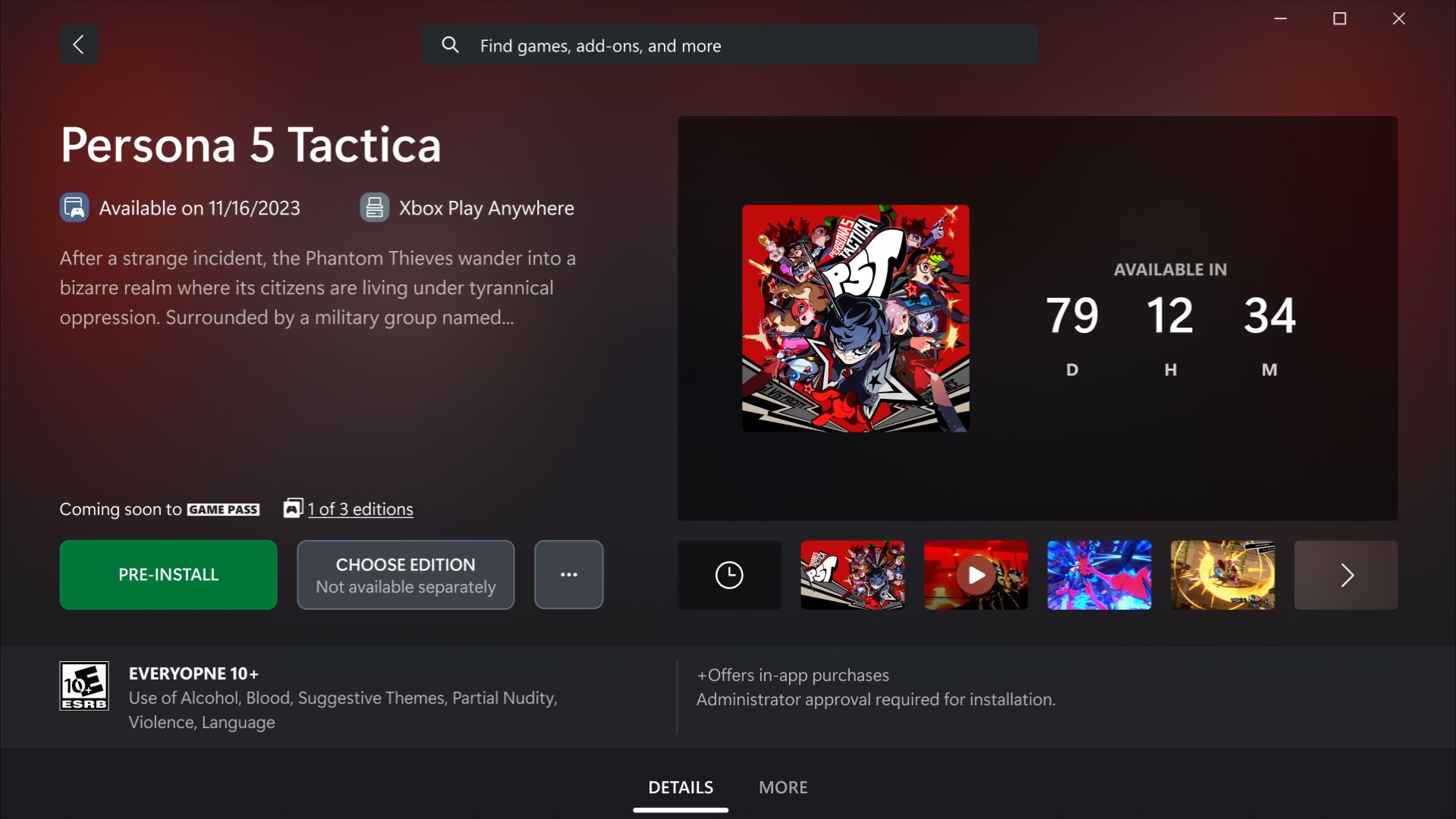
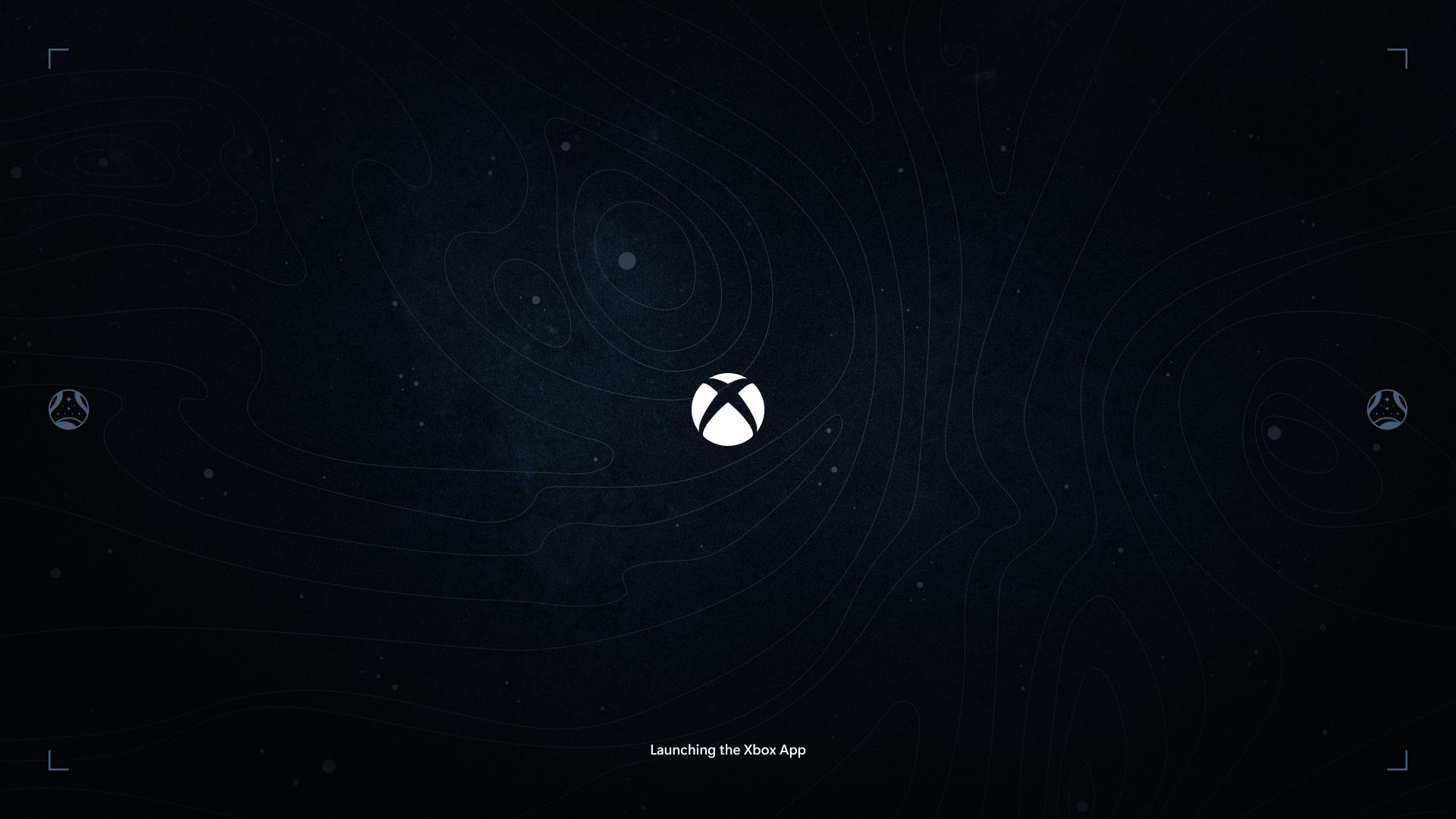
No comments:
Post a Comment
In order to keep this page civil and clean all comments will need approval.