This month’s system update starts rolling out to the Xbox app today and on Xbox One tomorrow; with it, comes a host of social features that will help you stay connected to the Xbox Live community across both console and PC. A few highlights include being able to see who’s in a Party on Xbox One before joining and – on both Xbox One and the Xbox app – we have made it easier to get details on suggested friends.
Here’s what’s rolling out to the Xbox app today and on Xbox One tomorrow!
New experiences and updates launching on Xbox One:
See who’s in a Party: On Xbox One, you will now be able to see who’s in a Party before joining. When you click on a friend who is in a Party from the friend tab of the guide, you’ll be able to see who else they’re playing with. Click the ‘Chat’ menu which appears immediately below your friend’s gamertag; this will show “See who’s in the Party” and list the gamertags of all the people in the Party.
Re-arrange Pins on Home and access them offline: Many of you have told us that you want Pins on your Xbox One Home to be easier to organize. You will now be able to rearrange individual pins. Just press ‘Y’ on a pinned item and, once it blinks, you can move it around. We’ve also made Pins accessible for launching when you are offline.
Updating Activity Feed on Xbox One: Your Activity Feed on Xbox One will inform you when there are new items in your feed. Clicking the link will take you to the top of your feed where you’ll see a run-down of the newest posts, so that you always have the freshest content at your fingertips.
Hide games from ‘ready-to-install’ list: Fans asked that we re-enable the ability to hide content like betas, trials, games, and apps that they no longer want to install. Now, you’ll be able to start using this feature again.
‘Use a code’ shortcut in the Xbox One Store: Redeem 5×5 codes quicker while on your Xbox One console by tabbing over to the Store and using the new ‘Use a code’ shortcut. To the right of ‘Games store’ and ‘Search game store,’ the ‘Use a code’ link will enable you to enter retail codes directly from the dashboard.
Joinable Twitch Broadcasts: Many of you have asked for it to be easier to watch your friend’s game broadcasts. Now, Game Hubs as well as the game tile will allow you to easily launch Twitch.tv broadcasts if friends are broadcasting.
Improvements to Suggested Friends: Looking for people who you might know on Xbox or top content creators to follow? Check out the new Friend Suggestions area in Community and the Friends list in the Guide on Xbox One. Friend Suggestions include the gamertag, real name (if shared), gamerpic or Xbox Avatar image, and the reason the suggestion was made to you. Click through from the suggestion to view the member’s full profile and choose to grow your friends list.
Program the hotkeys for your Xbox One Chatpad: We’re making it easier for you to access your favorite apps with your Xbox Chatpad. This month’s release includes an interface which allows you to set the X1 and X2 functions on the Chatpad keypad. Just plug your Chatpad into your controller and navigate to Settings. In the Devices & accessories area of Settings, select the controller that the Chatpad is connected to and choose the desired functions for the X1 and X2 keys from the drop down box. The current hotkey defaults are ‘take screenshot’ (X1) and ‘record that’ (X2).
Click Read More to see what changes are coming to the Xbox App on Windows 10
Updates coming to both Xbox One and the Xbox app:
Avatar Store: Equip your avatar with the latest avatar items in the newly-integrated ‘Avatar Store’. On the console, the Store is built right into the Xbox Avatars app and on Windows 10 PCs and phones, access the Store through the Xbox Avatars app. Get access to the entire catalog of new and oldie-but-goodie items, including free items. As you’re perusing catalogs, enjoy the ability to preview the items on your avatar real-time before you buy.
Xbox News: Xbox News is a one-stop source for all the latest information about new hardware, console updates, game releases, tournaments like the Halo World Championship, breaking entertainment content, and more. This month, on both the Xbox app and Xbox One, you’ll be able to see Xbox News posts in your activity feed, making it easier than ever to stay up-to-date on all things Xbox.
Xbox Accessories App: New updates to the Xbox Accessories app on Xbox One and Windows 10 make adjusting your Xbox Elite Wireless Controller easier. As soon as you open the app, you will now see how each unique setting is mapped to your Profile Switch slots in greater detail. There are also collapsible menu options and design updates that let you view all your editing options on one page. Finally, we’ve made improvements to the thumbstick adjustments by allowing you to change the intensity of each sensitivity curve, and also made trigger and vibration settings more visually intuitive.
Improvements to Trending: Across Xbox One and the Xbox app, you’ll notice a new access point for Trending items to the right of the Community tab on your console and in the left menu area of the Xbox app. This gets you to a dedicated Trending landing page with the most popular topics across Xbox Live surfaced at the top, followed by an assortment of trending videos, screenshots, achievements, and more that members across the community have created or unlocked. Consider friending or following publishers of content that you would like to see more of.
Suggested friends: On both Xbox One and the Xbox app, we’re making it easier to get details on your suggested friends. Starting this month, if you click ‘see all’ or double tap on the shortlist of friend suggestions in any scenario, you will be pointed to a full-screen view of all suggested friends.
Across both Xbox One and the Xbox app, this update brings the injection of Trending topics and friend suggestions into your Activity Feed.
Compact Mode: With this update, we’ve moved additional functions to Compact Mode which will enable you to quickly switch between your friends’ view, your party, messages, and activity alerts. A quick click allows you to keep an eye on what your friends are up to, while multi-tasking on your Windows PC!


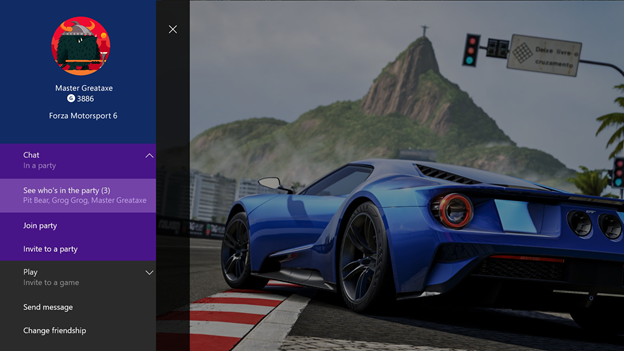



No comments:
Post a Comment
In order to keep this page civil and clean all comments will need approval.